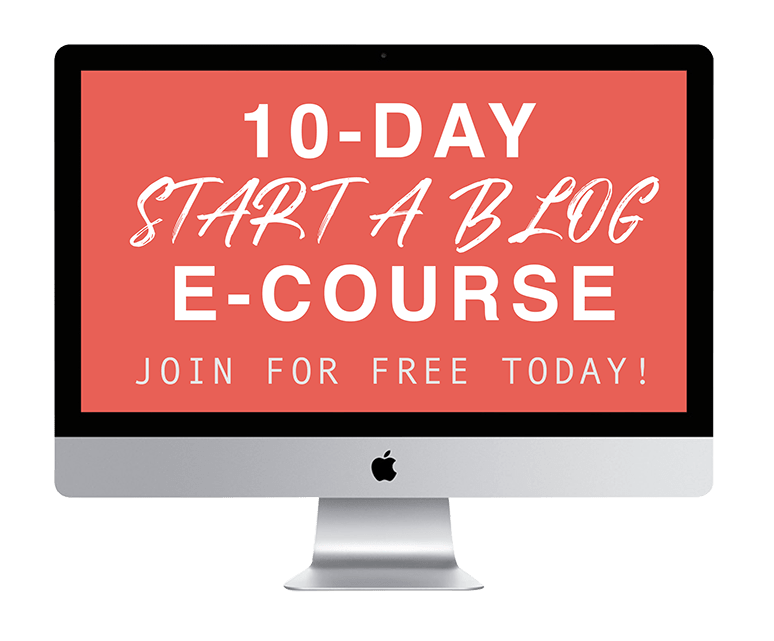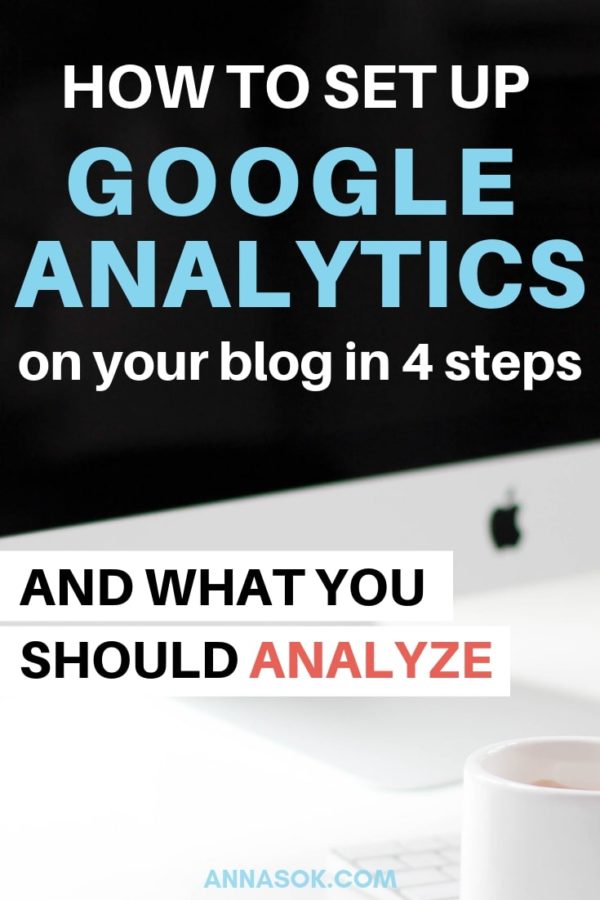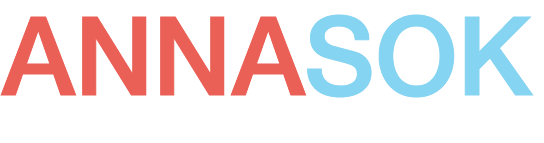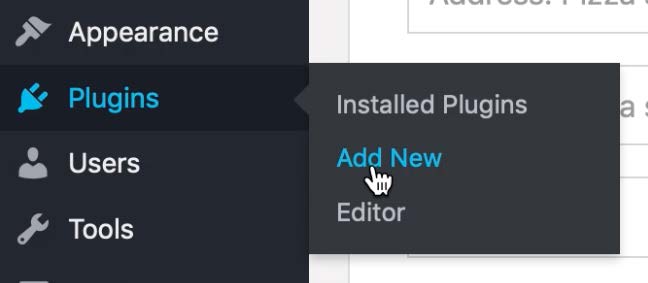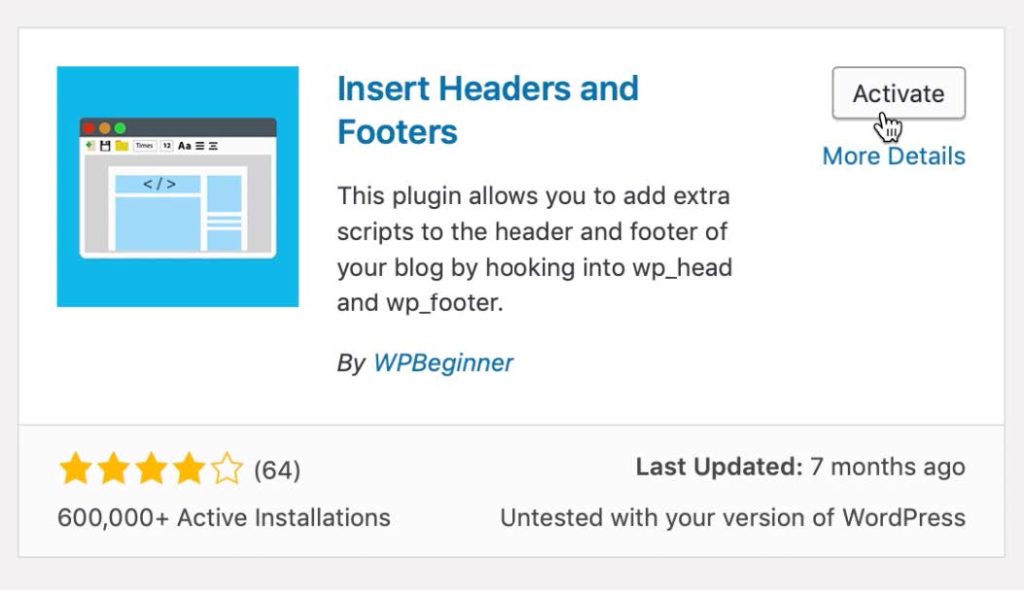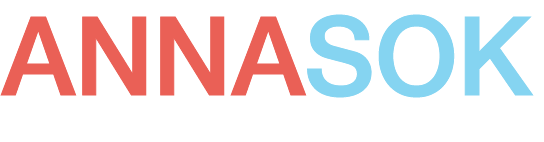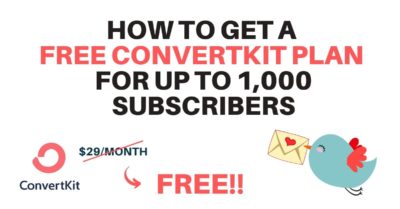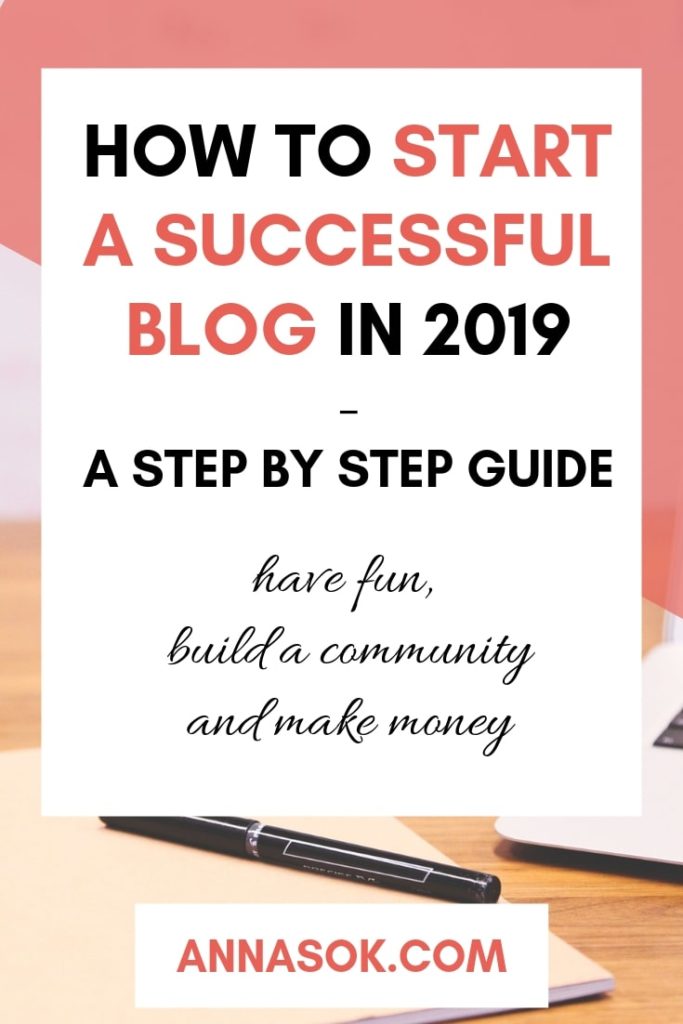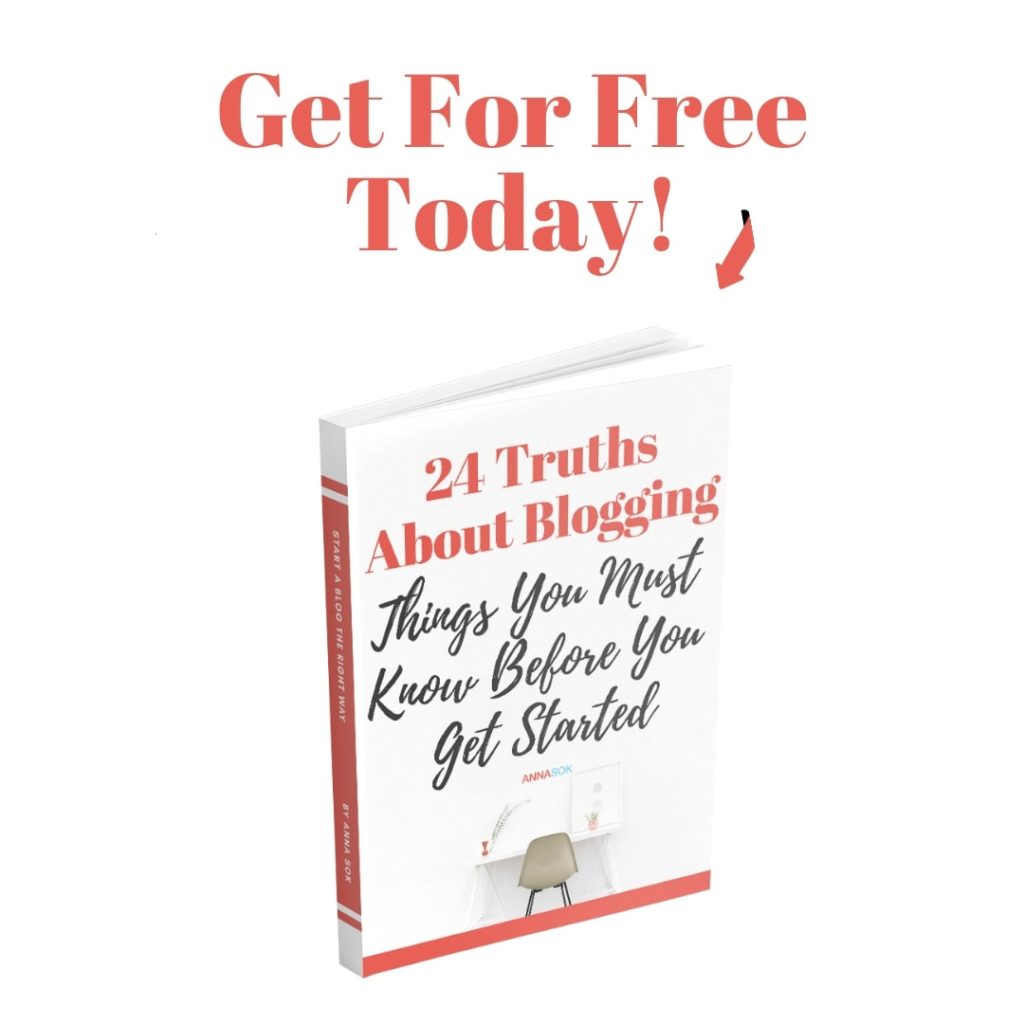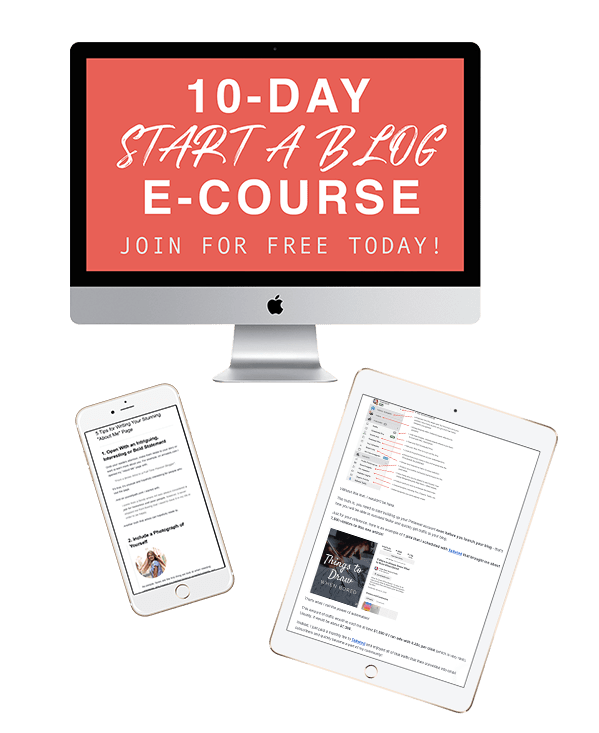To understand what strategies work or not, and to see your blog’s progress over time you need to analyze traffic.
There are many different ways to track website statistics, but Google is the most known and accepted. Let’s look at how you can set it up on your WordPress site and what I think is worth analyzing.
When I first started blogging in 2017, I would check Google Analytics every 20 minutes hoping for a miracle. It’s a waste of time, so don’t be like me.
Now I check it once a day or once every few days and the result is getting more important work done! We are creators, so lets create!
Related Articles:
- How To Start a Successful Blog: A Step-by-Step Guide
- 24 Truths You Need To Know About Blogging Before You Get Started
- How to Choose a Niche for Your New Blog: Strategy and 21 Income Report Examples
Installing Google Analytics on a WordPress Blog
Step #1.
Go to analytics.google.com/, choose the email address you want to connect your website to and sign up.
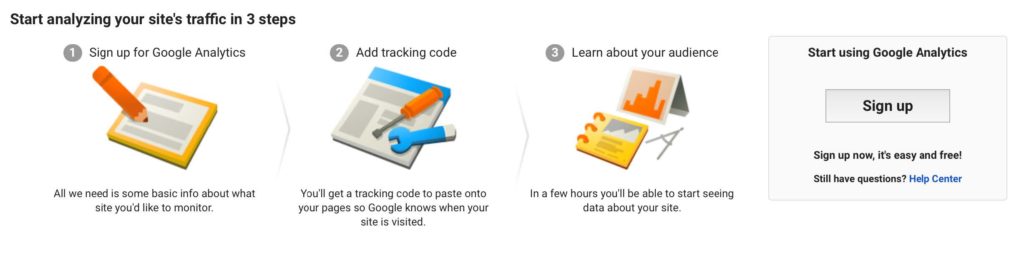
Step #2.
Fill in information about your website and agree to terms and conditions.
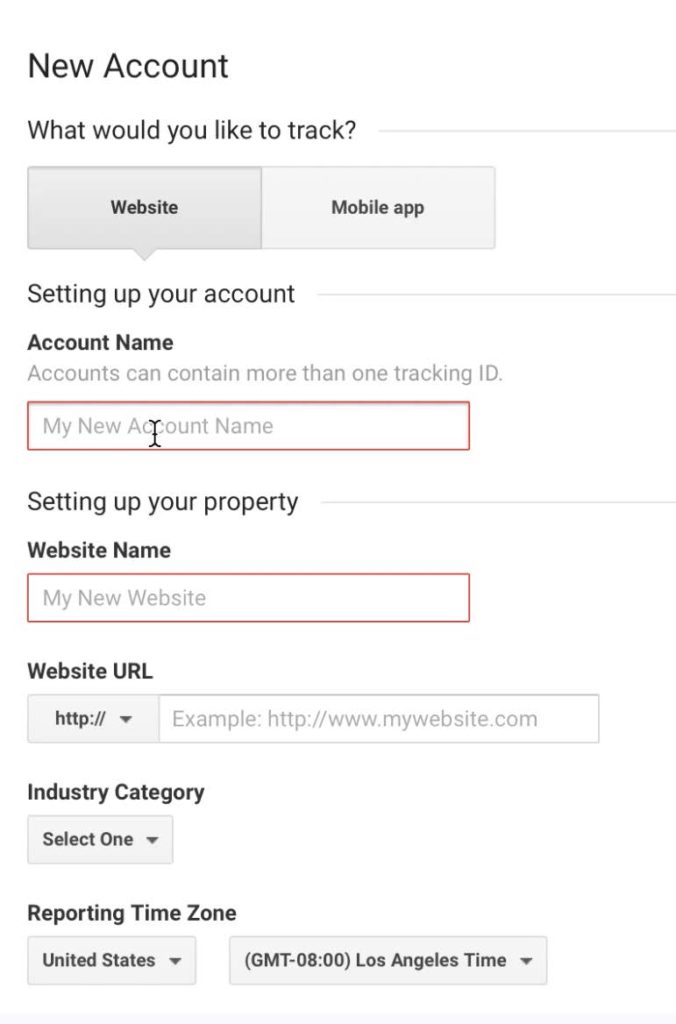
Step #3.
You will be taken to a page right away with your unique tracking ID and Code. Copy the Global Site Tag.
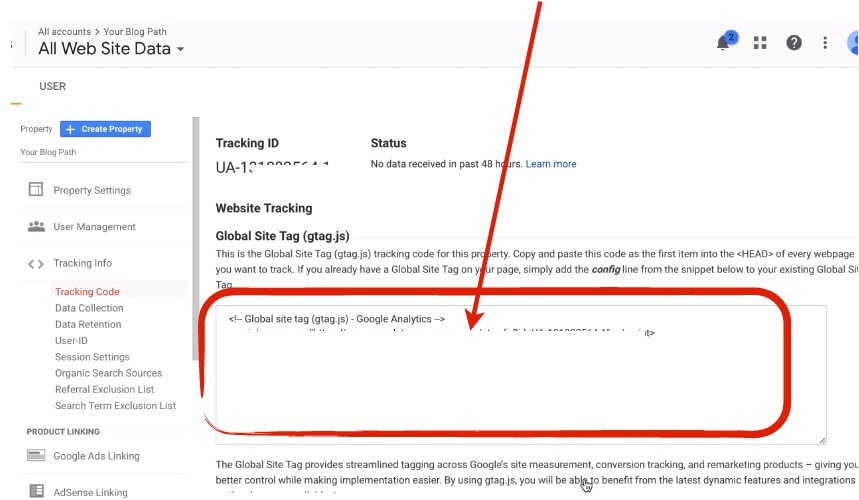
Step #4.
Paste the code on your site.
To do that without risking to break your website I recommend installing a plugin called “Headers and Footers”.
Which is one of the only 10 Plugins I use on my blog.
After you activated the plugin, go to settings -> insert headers and footers.
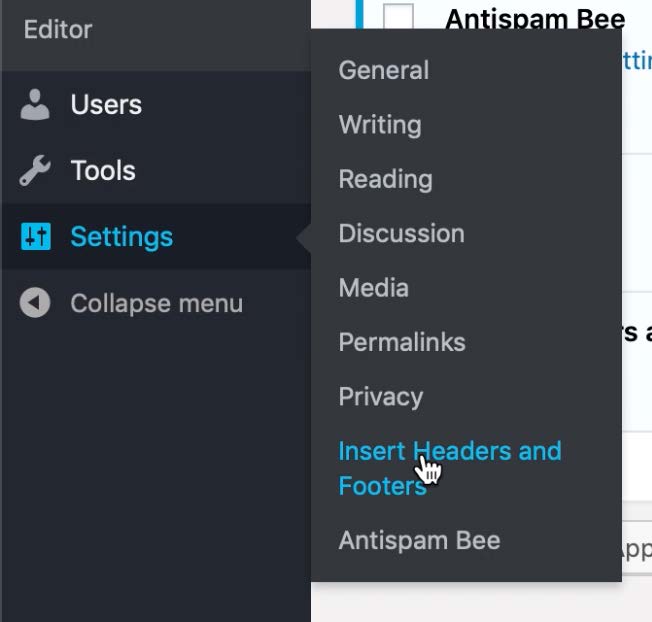
Then paste the code you copied from Google Analytics into the “Scripts in Header” Section and click “Save”.
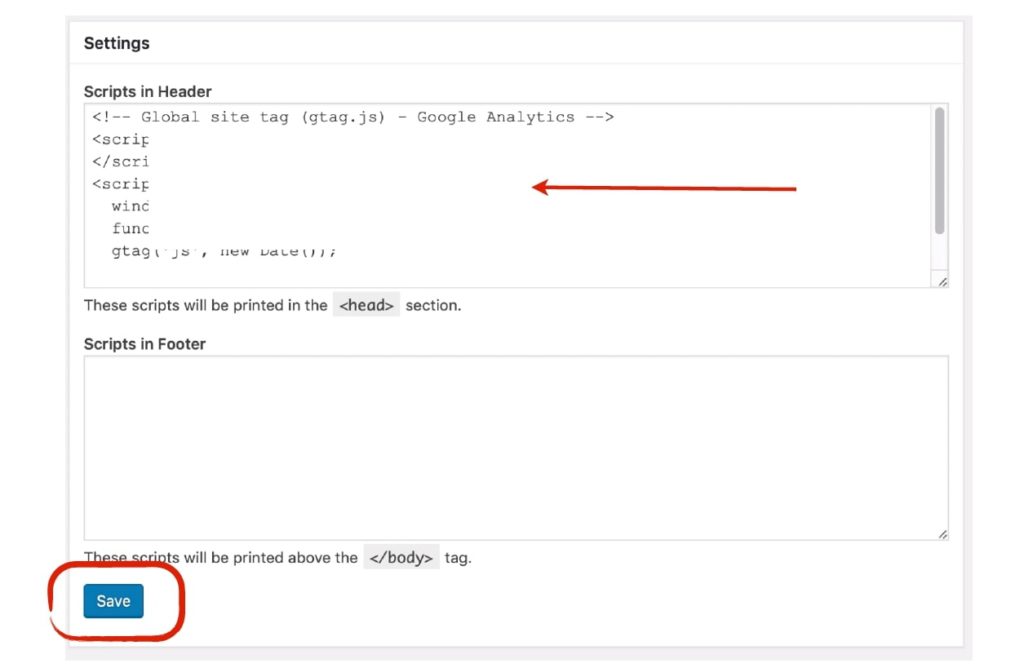
And you are all set!
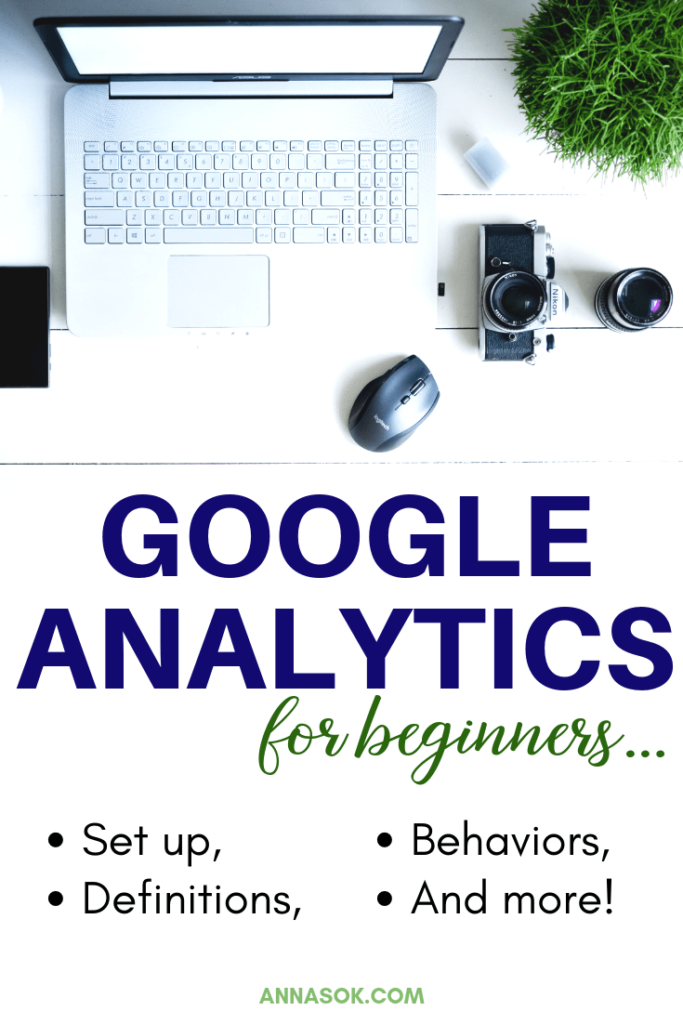
What to Pay Attention To Within Google Analytics?
Now, let’s look around the
That said, there are a few things you want to pay attention to which we will talk about in a second.
But first, let’s look at the menu.
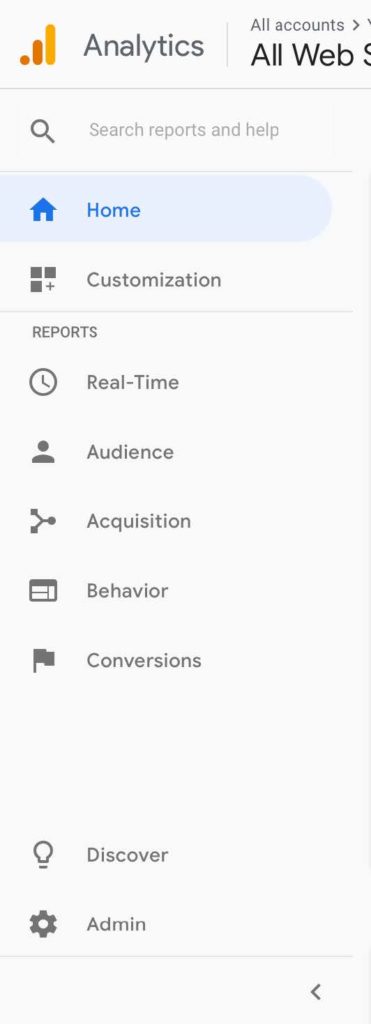
Home is your go-to place for an overview of your site’s performance. You can also customize what pops up on this page via the “Customization” tab.
Real Time shows the current stats, like how many visitors are on your site at the moment, which page, where they are coming from etc.
Audience is where you can learn about your audience in depth. Remember your avatar? Here you can see if it matches with the people reading your site are somewhat similar. (Age, Sex, Demographics, Interests, Behaviour and more).
Acquisition tab will help you understand how do readers find your site (Google, Social Media, Direct etc.)
Behavior is my favourite. It will tell you how users behave on your site: what are they reading, how much time they spent on your site, how do they travel from one page to the next etc.
Conversions are great if you are planning to set up and track goals.
And of course you can learn more about Google Analytics from Discover, and change setting in Admin areas.
Now, when you are actually analyzing the dat, there are going to be a few terms you need to understand.
- Sessions: # of engagement on your site for a specific period of time. It includes one or more pageviews, events, e-commerce and other interactions.
- Users: the # of people who visited your site and initiated at least one session.
- Pageviews: how many pages were viewed by all users.
- Pages/ Session: The average number of pages visitors view in one session.
- Average Session Duration: Shows how long users stay on your site per session.
- Bounce Rate: bounce is when someone only visits one page in one session. When they leave they “bounce” off of your site. Bounce Rate is the percentage of sessions with only one pageview.
There are of course many others and if you are ever not sure what a term means, you can always hover over a term, and Google will show you their definition.
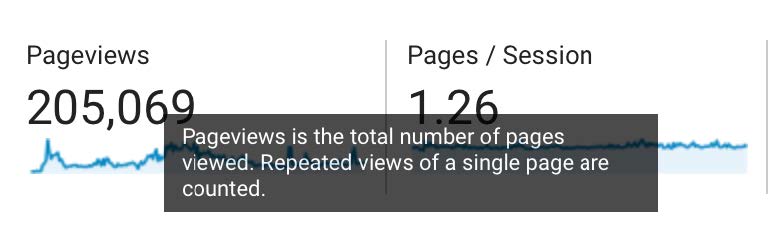
When you are just getting started, it will feel overwhelming, I know.
But it’s such a crucial tool for your blog not only to see how much traffic you are getting but to see what’s working and what’s not, how users are interacting on your site and where you need to make improvements.
Let’s look at Google Analytics a little bit closer and actually begin analyzing the data.
For you, these statistics might not be available just yet if you are only beginning to build your site. However, you will find yourself using this tool all of the time so let’s get familiar with it now.
Let me show you how to access a few basic reports I analyze frequently.
On my two blogs, I like to know:
- where the traffic is coming from
- and how it’s interacting with my content.
Where is The Traffic Coming From?
To learn that we will have to go to Acquisition-> All traffic-> Channels.
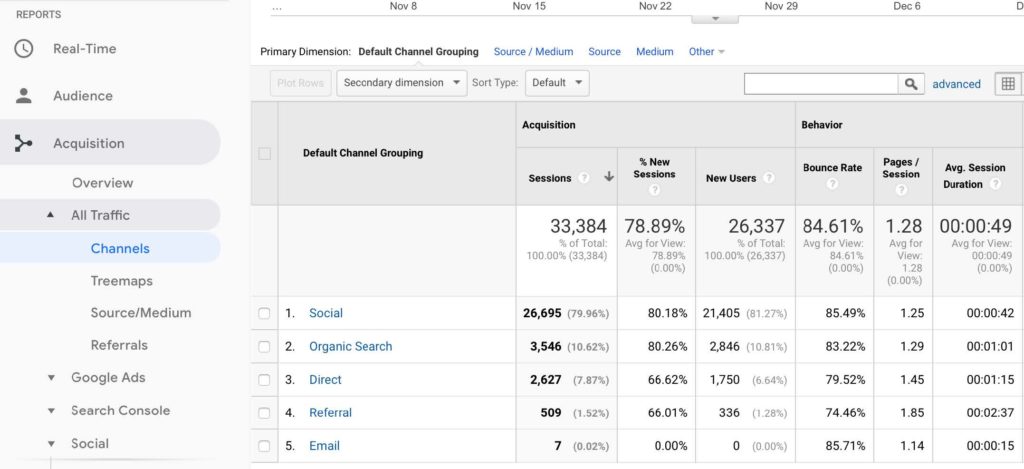
This report is super helpful because it shows me how people get to my site, how many pages they visit and for how long do they stay.
If I wanted to look even further than that, I could go to Acquisition -> All Traffic -> Referrals and select Pinterest for example. This will show me which pins are bringing in the most traffic. Then I can create more of such pins or articles that are similar to the ones that already work.
Related Article:
How do Visitors Behave?
In order to understand better how visitors behave on my site, I like using Behavior Flow. To access it go to Behavior -> Behavior Flow.
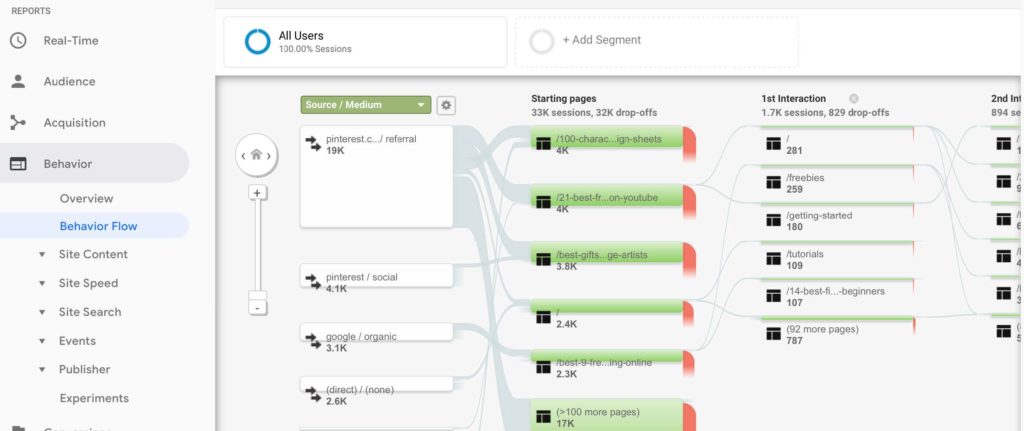
This report shows me exactly where people are coming from, on what page they are landing and what other pages they visit from there.
You can also choose the first section to be anything you want: landing page, acquisition, source, medium, campaign, etc.
I love this visual representation of behaviour!
Making Improvements Based on Analytics
A lot of bloggers agonize over the average Bounce Rate being too high. I wouldn’t worry about it too much, because
On the other hand, you can look at single pages and their performance. If the average bounce rate for you is 80%, but one of the pages has a Bounce rate of 99%, I would consider working on improving it. One by one you will pick up your average % this way.
To check these stats, go to Behavior -> Site Content -> All Pages.
Google Analytics will rank all of your content by the most visited pages and they are precisely what you should focus your attention on at the beginning.
However, keep in mind also that in some of the pages you WANT a high bounce rate!
Why?
Well, if you are trying to send people to go by a product you are affiliated with, or if you are sending them to buy your product – then you want a high bounce rate!
For example, 1a is an article on the sketchbooks I recommend for artists to get. I want them to then go ahead and purchase one through an affiliate link I’ve included. The bounce rate on this page is 90.33% and I won’t be focusing my attention on improving it because I understand the purpose of this article.
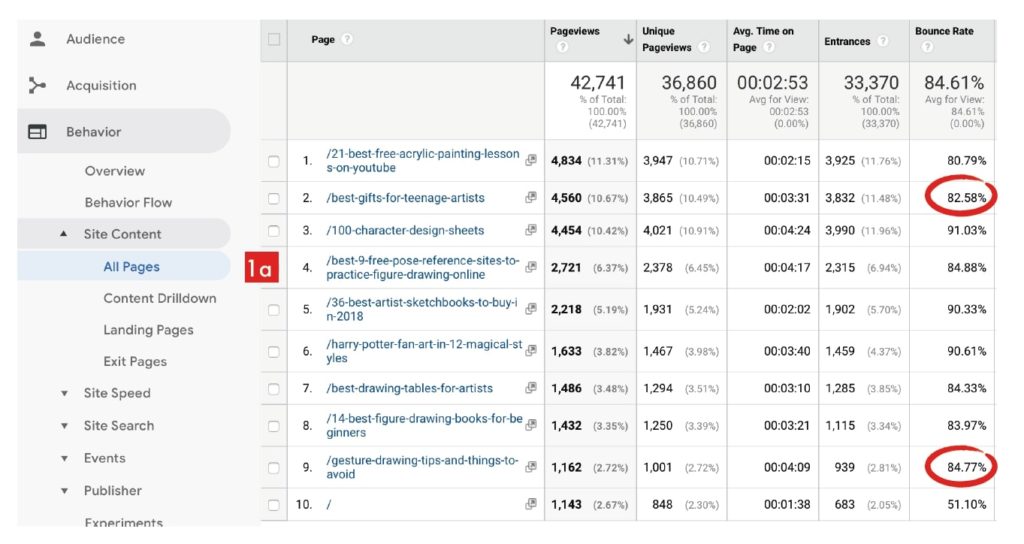
How can you actually improve the Bounce Rate so people keep browsing around your blog?
I found that there are a few ways that helped me:
- Link to other articles inside your posts. Mentioning a topic you previously wrote about? Link to it!
- Make sure you have a search bar available. If someone can’t find the answer to their question, they might try searching for it on your website.
- Have Popular or Recent Posts widget on your sidebar with images. People like clicking on relevant images that might help them out or simply evoke curiosity.
- Collect emails! If you want someone to go back to your website
later on, collect their email and then send them blog updates.
That’s all for the Google Analytics overview for now! Feel free to browse around and discover interesting things on it once you have enough traffic.
Join my Free 10-Day Blogging Course!
And Discover:
- Day 1. It’s not too late! Why You Should Start a Blog ASAP
- Day 2. How to Avoid Starting a Blog that Fails
- Day 3. How to Choose the Perfect Niche for YOU
- Day 4. How to Come Up with a Great Blog Name and Where You Should Host
- Day 5. Why You Don’t Need to Buy an Expensive Theme
- Day 6. How to Write a Stunning “About Me” Page
- Day 7. How Much Does It Cost to Run a Blog and When You Will Start Making Money
- Day 8. How to Get Free Targeted Traffic to Your Blog
- Day 9. The 1 Thing You Need to Do On Your Blog NOW
- Day 10. When to Launch and What to Do After
It’s perfect for those who haven’t started a blog yet, or did very recently.
In it I share a lot of the tips, experiences and ideas that I learned from over 2+ years of blogging. I’m sure you will love it <3
Join the Free “Start a Blog” email course I created for you!
In it you will learn how to choose a blogging niche and a name, when you can expect to make money, how much it costs to run a blog/month, how to get free traffic and so much more!