I’ve been blogging since 2017, and in that time I’ve tried over 100+ plugins!
Some slowed down my site, some looked terrible, some didn’t do much…
Now, I’m actually happy with the 10 plugins I love and use all the time on my 2 blogs. These are by no means the perfect list for everyone, but a great way for you to get started!
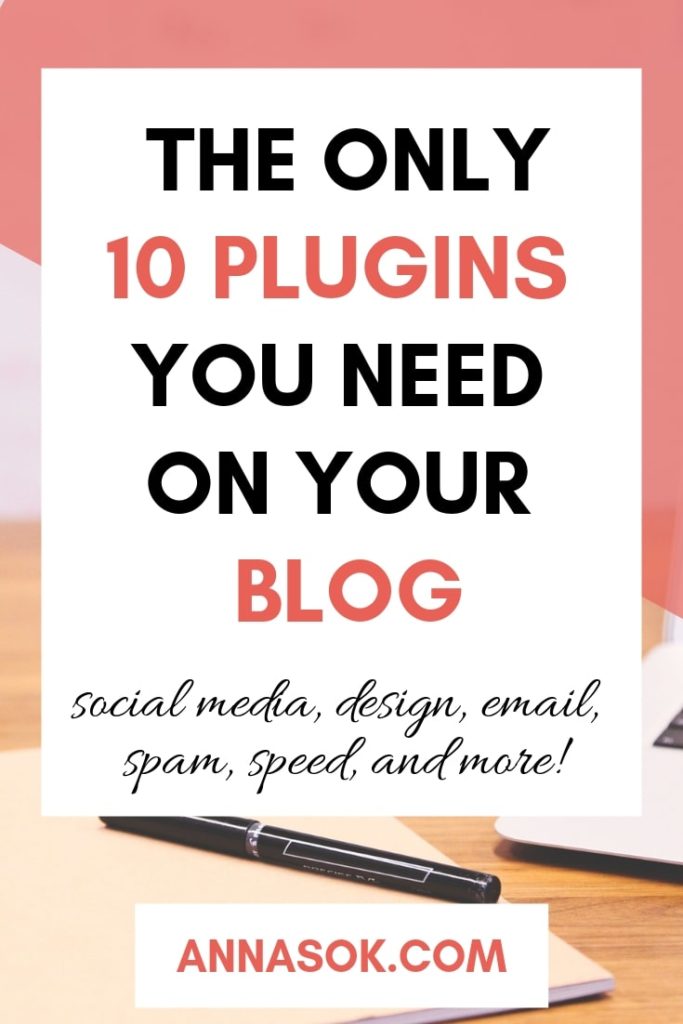
Plugins Option Overview
If you need something done on your website, there is a huge chance that there is a free or premium plugin available to do just that. This is one of the greatest things about WordPress. However, going crazy about them is not always a good thing.
If you install too many plugins, your site will probably load slower, and slow website = readers leave dissatisfied. This is also true if you install plugins with poor coding or too many heavy features. So, choose carefully.
Before we get to the list of plugins, I want to briefly talk about how to add new plugins to WordPress. If you are just getting started blogging, this might be the tutorial you need. If not – feel free to skip to the list!
- Related article : How to Start a Successful Blog – Step by Step Guide.
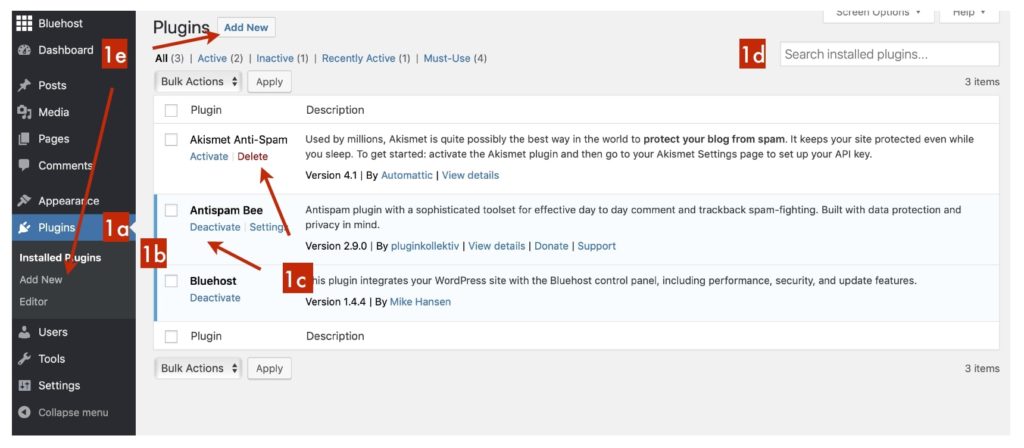
To access plugins, click on the
The Editor will allow you to edit the plugin’s script, and if you click on it a warning pop-up appears.
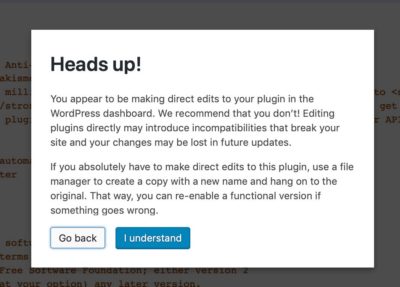
I think they worded it properly, but let me just point it out again – do NOT make any changes here unless you know how to code.
Most probably, there will be a few plugins installed right away with your new website, but you don’t need to keep them if you don’t want to.
From this panel, you are able to see all of your currently installed plugins. The ones that are active and currently running on your site are highlighted (1b). If you want to delete them, you will first need to deactivate the plugin and then delete it (1c).
From here you can also look at the details of a plugin, access its settings, and if there is a new update you will receive a notification that it’s ready for an update.

The search bar on the top right (1d) only searches from the plugins you already have installed. So don’t worry if you can’t find a plugin, it’s not the right place to look.
If you click “Add New” (1e) you will be able to search for any of the WordPress Plugins or even upload your own. This is where you will be able to find the plugins I will talk to you about in a minute.
The Only 10 WordPress Plugins You Need
These are by no means the best or the most perfect plugins out there, but it is a library I’ve built in over 2 years.
I’ve tried so many things out there, some didn’t do what I expected them to and others slowed down my site. This bunch is what I’m happy with at the moment.
(in no particular order)
#1. Antispam Bee
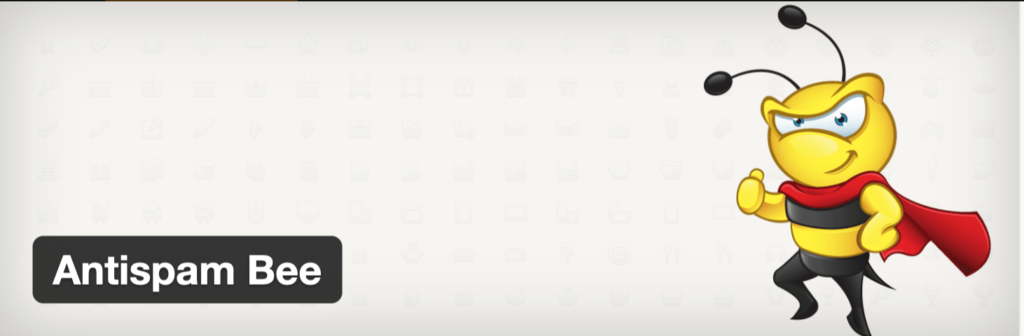
A great free plugin that sorts through your comments while fighting spam comments. There are only so many hours in the day, and I prefer to spend my time on anything else but sorting through spam.
When I first started blogging, I would be getting around 10 spam comments every day. It’s super time-consuming and so not worth it. Now, after I installed this plugin, only real comments show up for a review.
#2. Yoast SEO
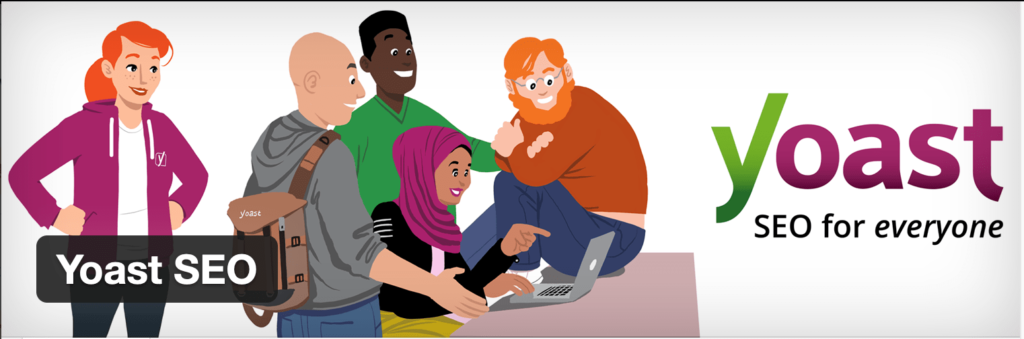
All-in-one SEO plugin for WordPress. It analyzes your posts (and shows you how to improve them), allows you to prepare each article for effective SEO, creates XML sitemaps and more.
SEO is an important part of blogging. It stands for Search Engine Optimization. If you know what you are doing – you can optimize your content to show up in Google.
And then you will be getting free targeted traffic every day.
#3. Smush
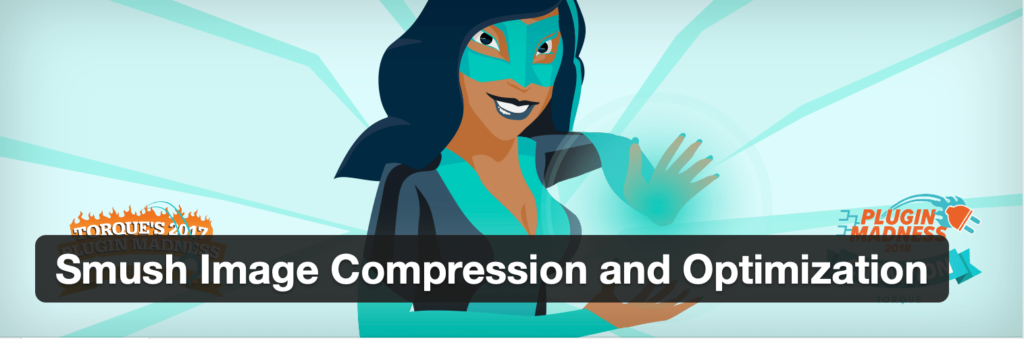
Reduces image file size using compression. It will help your site speed, therefore boosting SEO and improving the user experience.
I didn’t know about the importance of improving my site speed until I checked my blog and it performed terribly! Now, optimizing images is automated with this plugin, and it has a huge positive impact on my both blogs.
Note: read about site speed importance, as well as 24 other things I wish I knew about blogging before I got started.
#4. Insert Headers and Footers
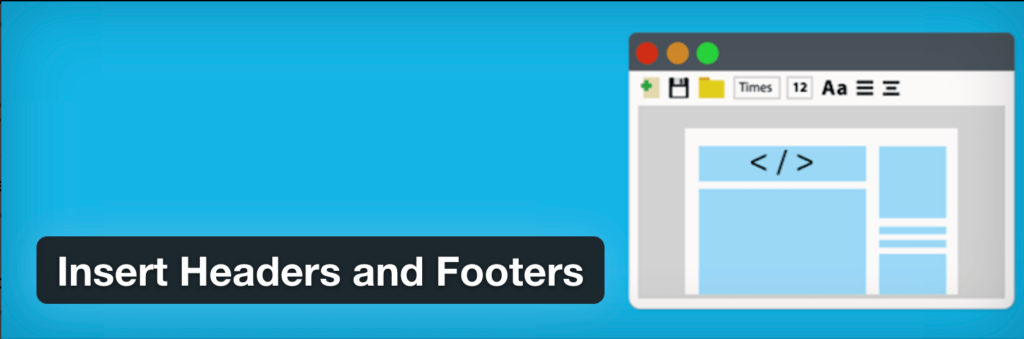
A must-have plugin for connecting Google Analytics to your site, authorizing Facebook and Pinterest, adding ads and other pieces of
It’s the plugin I use to set up Google Analytics, add Facebook and Pinterest Pixels, and to allow ads on my site.
#5. Elementor
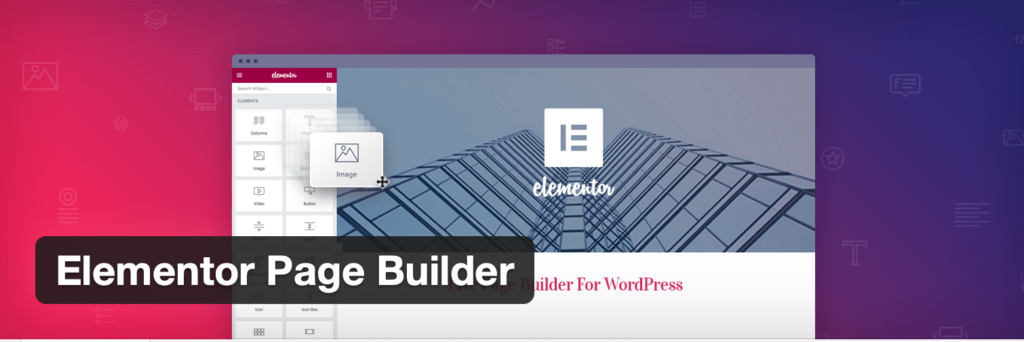
A drag & drop page builder. Allows you to design a unique, fully customized website.
This is a free version that’s great for designing your own unique home page, a
Super easy to use and navigate! It will help you make sure that your blog stands out from the other ones who use the same theme as you do.
#6. Elementor Pro
I couldn’t imagine my life without this extension! It’s a paid version of Elementor which allows you to customize the entire theme: header, footer, single post, archive, 404 pages and even to create email opt-in forms from scratch!
The creators of it always add new awesome updates, and now we can even design email pop-ups from scratch (they are crucial for collecting emails).
I use Elementor Pro on both of my blogs for:
- Home page
- Sidebar
- Single post (how every article looks)
- Sales Page
- Email Opt-ins
- Single Pages
- Menu
- Headers
- Footers
- and pretty much everything else.
You can check out all of the features available with this extension HERE.
#7. Social Warfare
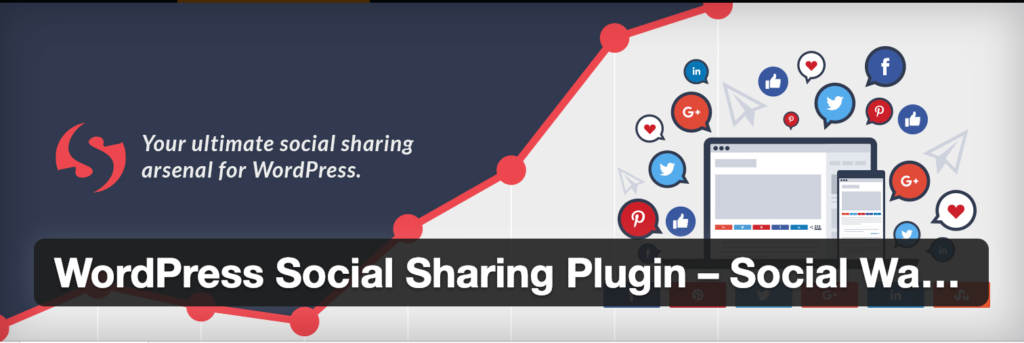
A social share plugin to maximize your reach and drive more traffic. It includes:
- Social Share buttons (a few platform choices)
- Click-to-tweet
- Popular post widget
- Pin-it button on top of images.
The customizations on the free version are limited, but still looks pretty awesome!
#8. Social Warfare PRO
It’s an add-on to the previous version which allows for more share options, unique customization and design options.
Social Warfare Pro includes:
- Plus 9 more social platform share buttons (in addition to the original 6)
- Image Hover Pin It Button. Every image on your site (or certain images depending on you) will have a pin-it icon on top. This makes all of your images easy to share to Pinterest with just one click! (I love this feature and it brought me a lot of traffic)
- Custom design and placement of each image
- The number beside social buttons can be customized to show up only when a certain share count appears!
- Link Shortening, Analytics Campaign Tracking, and Button Click Tracking
- Social Authorship, Twitter Cards, Rich Pins, and More!
Overall, this is by far one of the best investments I made for my blogs, going hand in hand with Elementor Pro, Tailwind and ConvertKit.
#9. WP Rollback
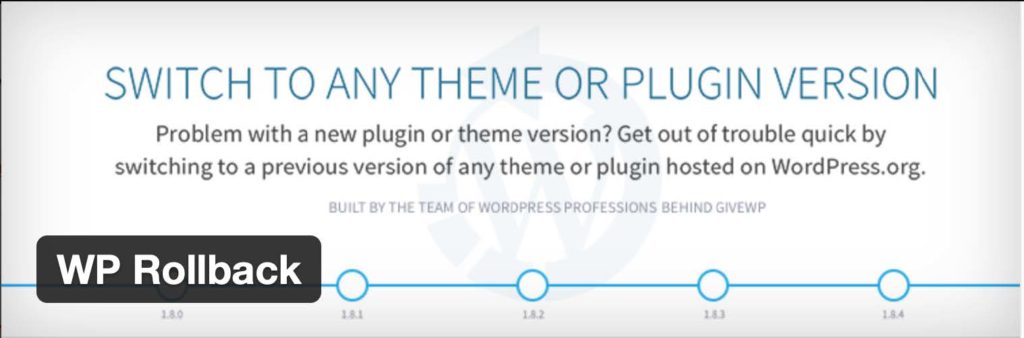
A plugin the rolls back other plugins or themes to a previous version. Very handy if a new update has bugs and you want to go back to the previous one.
Sometimes new plugin updates weren’t tested properly and can break your site, if that happens – this free plugin will save the day!
#10. WP Rocket
WP Rocket Improves your website’s performance by optimizing files, lazy-loading media, caching your site and much more.
Did you know that you are losing visitors every day if your site doesn’t load under 3 seconds? It’s a pretty high number to aim for, and there are a lot of components involved in the process.
I’m not too tech-savvy so I couldn’t reach this point, but I know for a fact that I went from 31.8 seconds (!!!) to 5.7 seconds. And it wouldn’t be possible without this plugin.
- It cashes your website (awesome for SEO)
- Minifies HTML, CSS and JS files
- Allows for lazy-loading of some elements (such as images)
- And does many more technical things that I don’t quite understand but get the benefits out of anyway.
If you are ready to have a fast website from day 1 or are ready to take things to the next level with a current one – then you might want to give it a shot!
That’s all for the list of my favourite plugins! Remember – installing plugins with poor coding or installing too many plugins can lead to a slow website. So it’s better to have a few that do everything you want them to.
Related articles:
- Are you a Passion Blogger?
- Choosing a Niche for Your New Blog + 21 Income Report Examples from different Niches.
- Choosing the Perfect Blog Name in 4 Steps
Join the Free “Start a Blog” email course I created for you!
In it you will learn how to choose a blogging niche and a name, when you can expect to make money, how much it costs to run a blog/month, how to get free traffic and so much more!
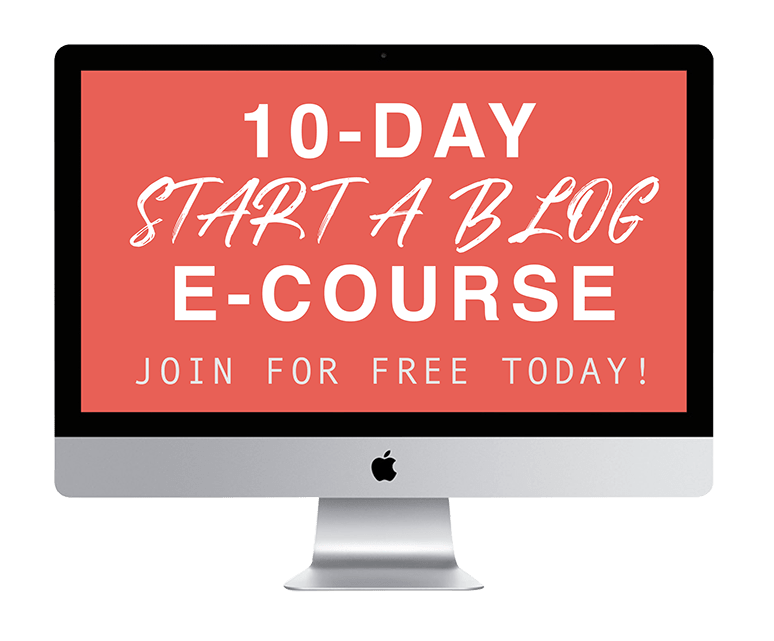
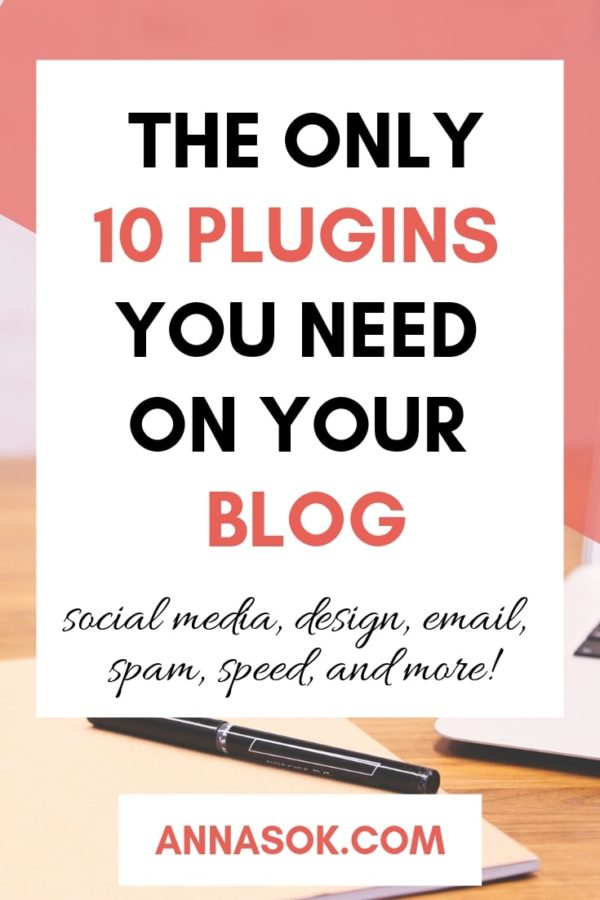
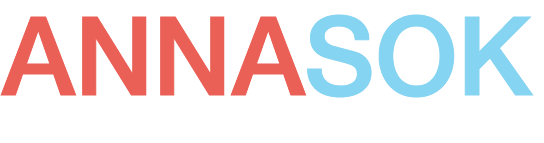
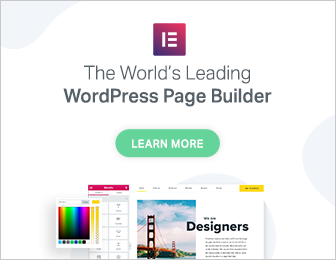
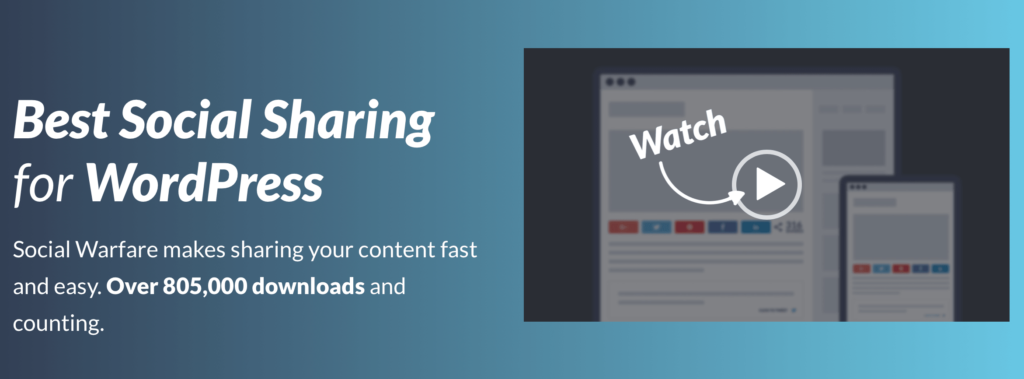
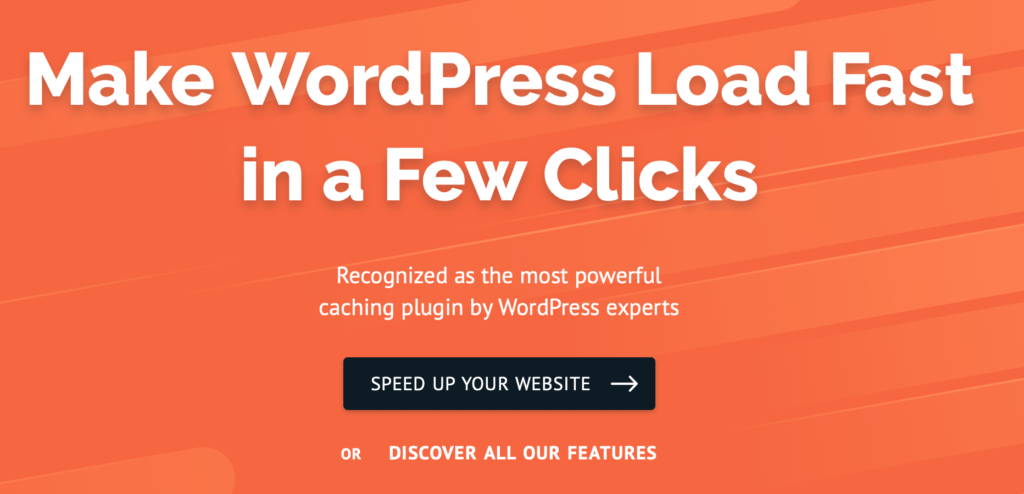
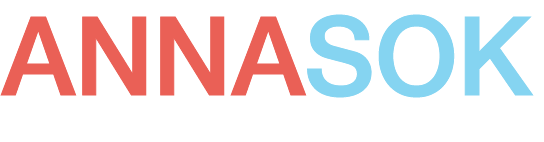

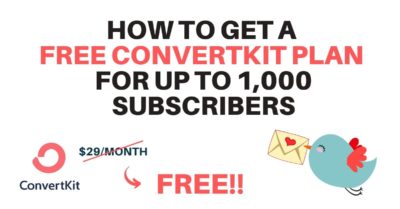

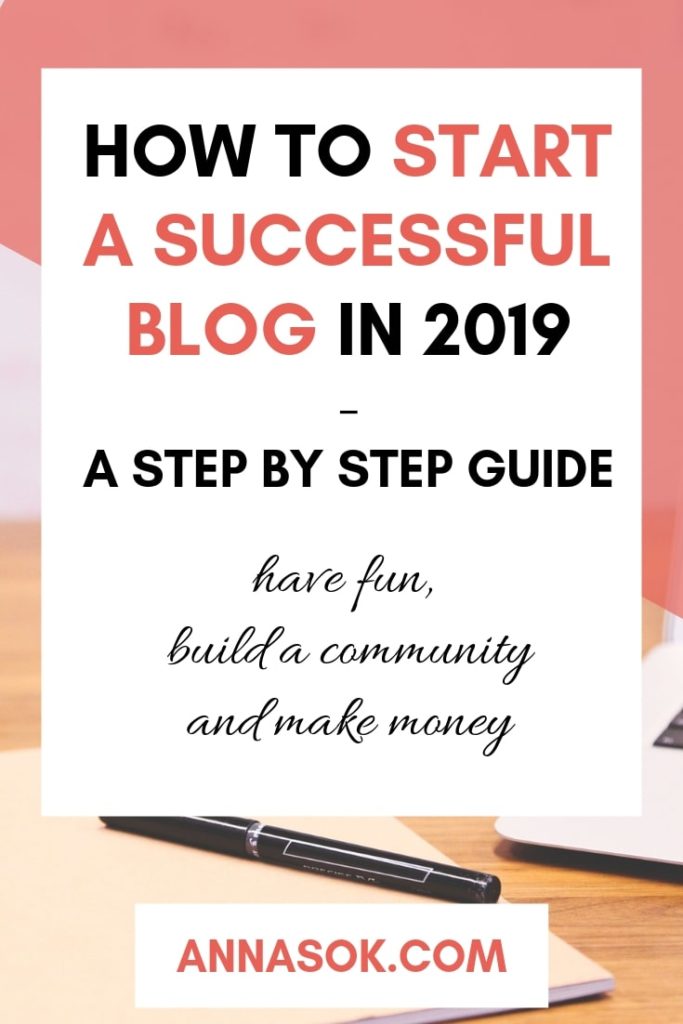
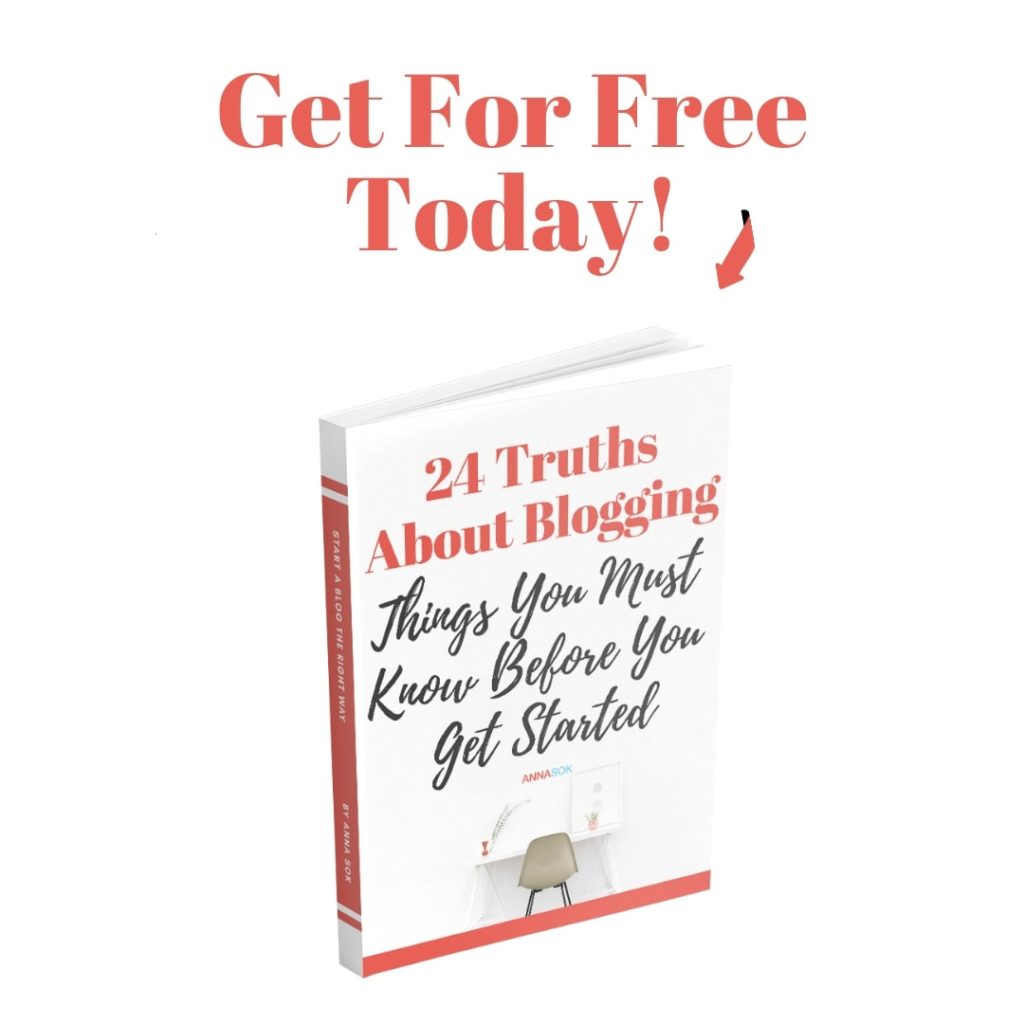
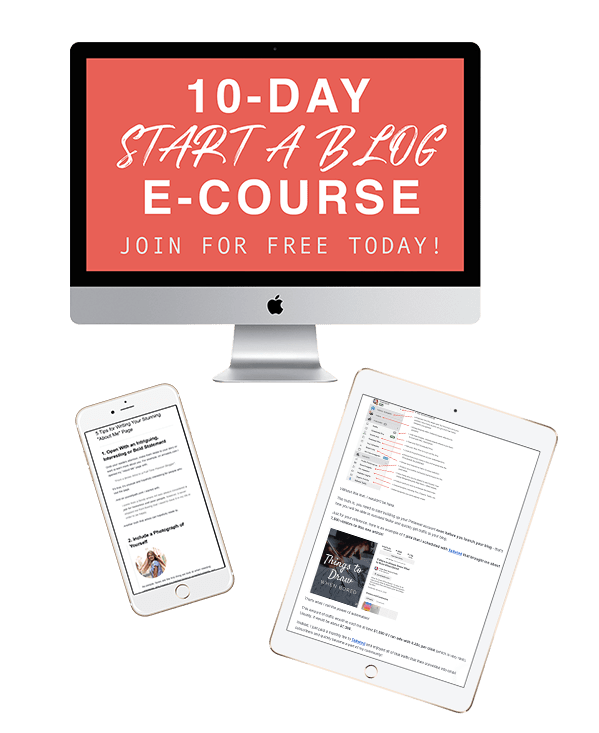
4 Responses
Hi Anna, I’m a trying to be artist and have been following you on Pinterest. I have two blogs already. I post my writing and artwork as well as that of visitors and friends. I’ll be following you here! Welcome to the group!!!
Hello, Myra!
Thanks so much for following both of my blogs, it means the world to me <3
Good luck on your journey and let's talk soon 🙂
Great resource Anna!
I was always curious about Elementor, but have yet to try it. Do you know if it works well with many different themes? I purchased a premium theme with its own “Custom Builder,” but I’m experiencing a lot of limitations. I kind of jumped right into the theme without doing much research and I quickly regret that. You live and learn right? Lol
Anyways, awesome article! I use a lot of the Plugins you mentioned and can totally agree with you!
Hey, Nick!
Elementor Pro (the paid version) substitutes any of my needs for premium themes or email pop-ups! :))
I definitely understand the “jumping in” without research part, I’ve done it more times than I can count LOL. But blogging is a lot about making mistakes and figuring things out!
I would suggest getting the Free version and seeing how you like it and if it works with your theme. You might just find that you don’t need the premium theme at all!
I use it with Ocean WP (free version) theme on all of my websites and it works great!
Thanks for stopping by, Nick 🙂